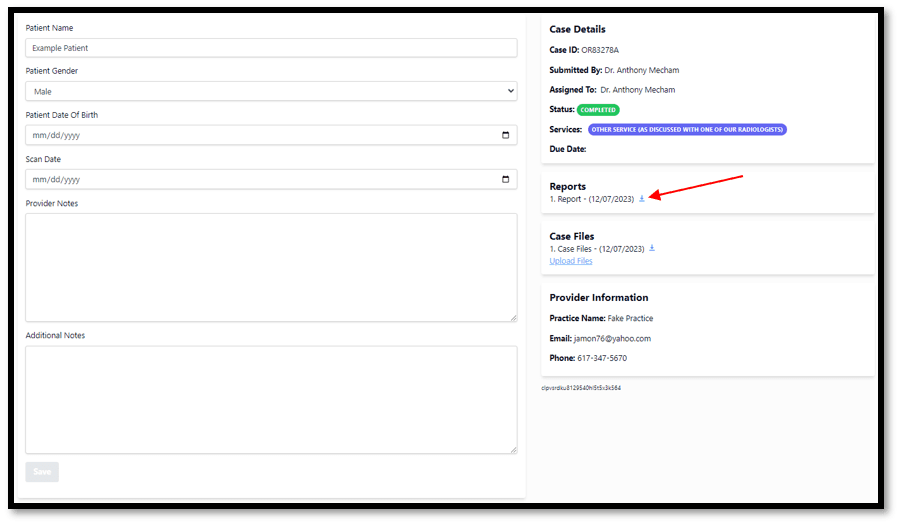How it works
Register and Upload Instructions
Step 1: Sign in
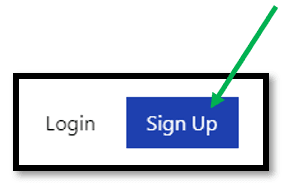
If this is your first time referring a case, click on the Sign-Up link found at the top right of the website. You will be asked to provide your email address, or if you have a Google account, you can log in with that.
A link will be sent to your email account from Oral Radiologists. Look through the spam folder if it doesn’t arrive within a few minutes. Click the link on the email to Sign In.
*If you receive an “Unable to sign in” error, try it again but instead of clicking the link, copy the link and paste it into a browser.
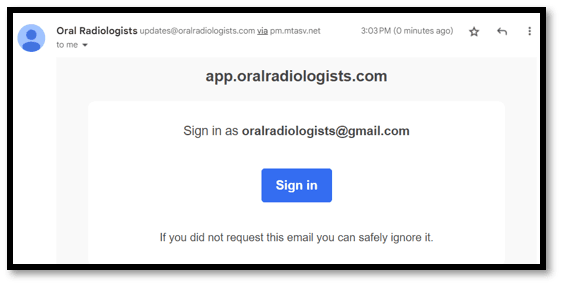
Step 2: Fill out case form
Signing in will take you to the secure case portal, where you can upload CBCT or other files for interpretation and download our radiology reports once they are complete.
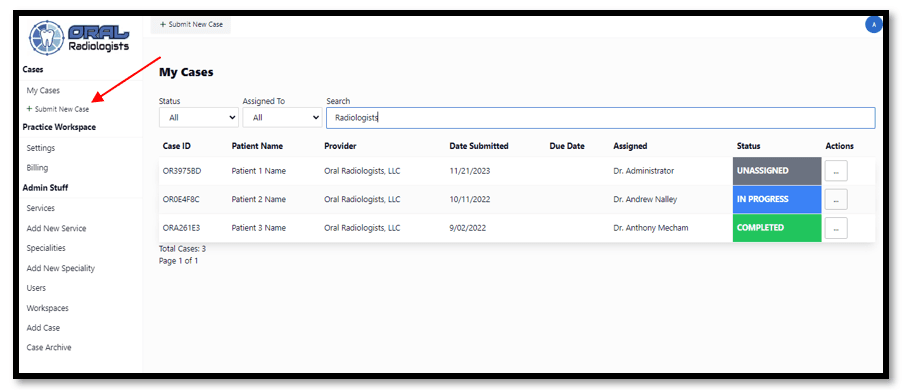
To get started click on Submit a New Case in the column on the left. This will open a case submission form. Fill out the patient information (Date of Birth is recommended but not required). Fill out any pertinent information you would like us to know about the case in the notes section (Notes will be included in the report, while Additional notes will not). Click on the desired service for the case (Detailed “CBCT report”, “Standard CBCT report”, “Pan, Ceph or other” are the most common).
Step 3: Upload CBCT files
Notice the box to the right, encouraging you to Drag ‘n drop files. Please send dicom files zipped in a folder. Instructions for zipping files are linked right above the box. You may drag and drop or click the box to upload.
Click on Next Step below the patient information.
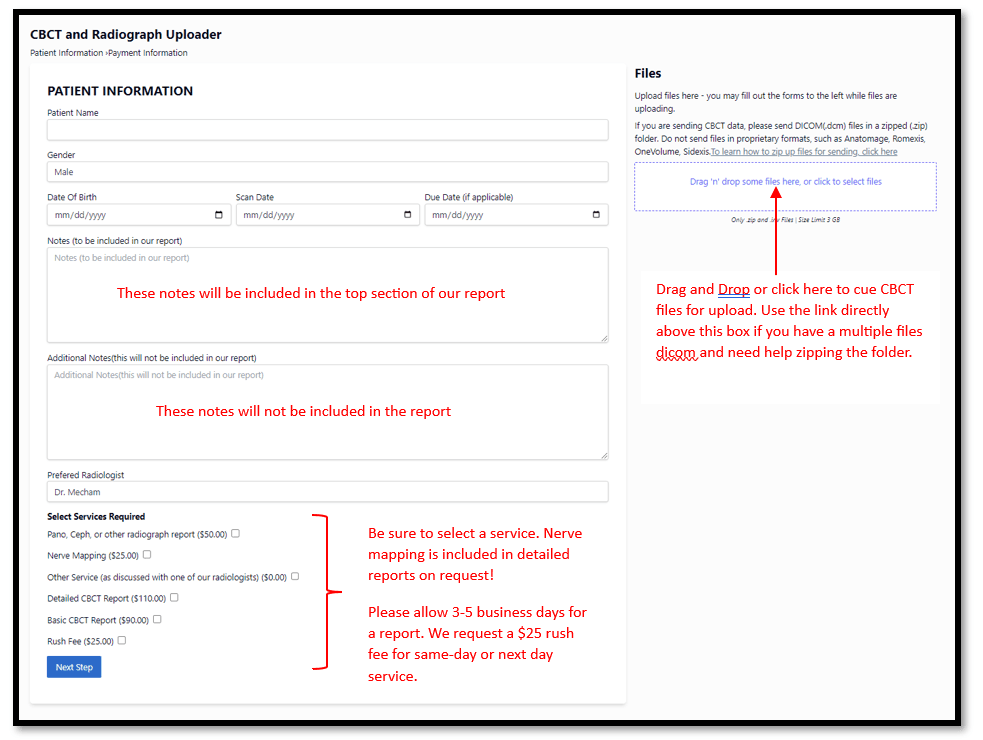
Step 4: Pay and Submit
Finally, provide a payment method and submit the case. Notice the File Upload section is still there if you haven’t provided the files yet.
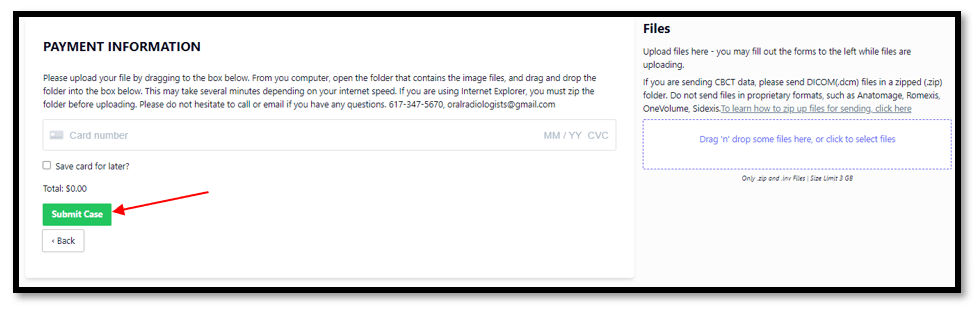
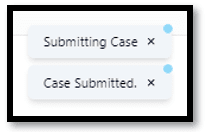
Once submitted, please wait for the confirmation message showing “Case Submitted” before closing or browsing away from the site. Depending on file sizes and your network upload speeds (which may be considerably slower than download speeds), this can take several minutes.
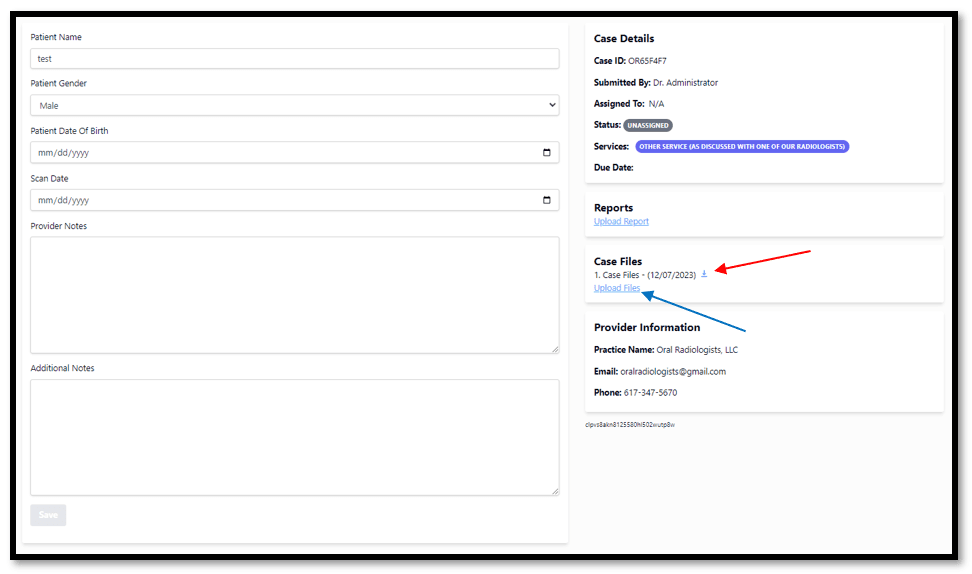
Once uploaded, you will see the Case Details screen. Please verify the case information and verify that a file has been uploaded (you will see a downloadable file button). If there is no case file there, or if you would like to upload more files, simply click on the Upload Files link within the Case Files section (blue arrow).
Looking for just a quick opinion and not wanting to pay for a formal report? Sharing images at the request of one of our oral radiologists? Ask about how to upload without paying the fee! Email us at [email protected].
How to View and Download an Oral Radiology Report
Navigate to the Case Portal window by logging in from the website main page. You will see all existing cases you have referred, along with the status. Once a report is completed, you will receive an email and the status will change to Completed. Click on the three dots to the right of the case, then select View/Edit.
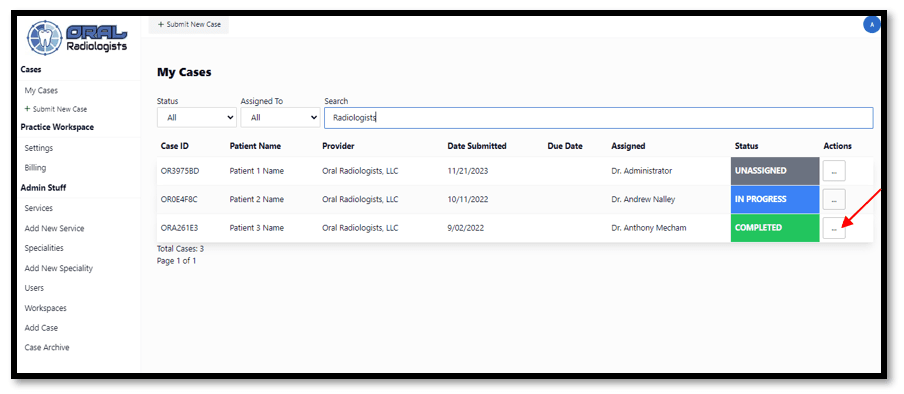
Now you should see a downloadable report in the Reports section. Click the link to download the report. It will be in pdf format.
If we ever write a report revision, there will be another report labeled with a 2 (or 3. Or 4. For multiple revisions). The report next to the largest number is always the most recent revision.