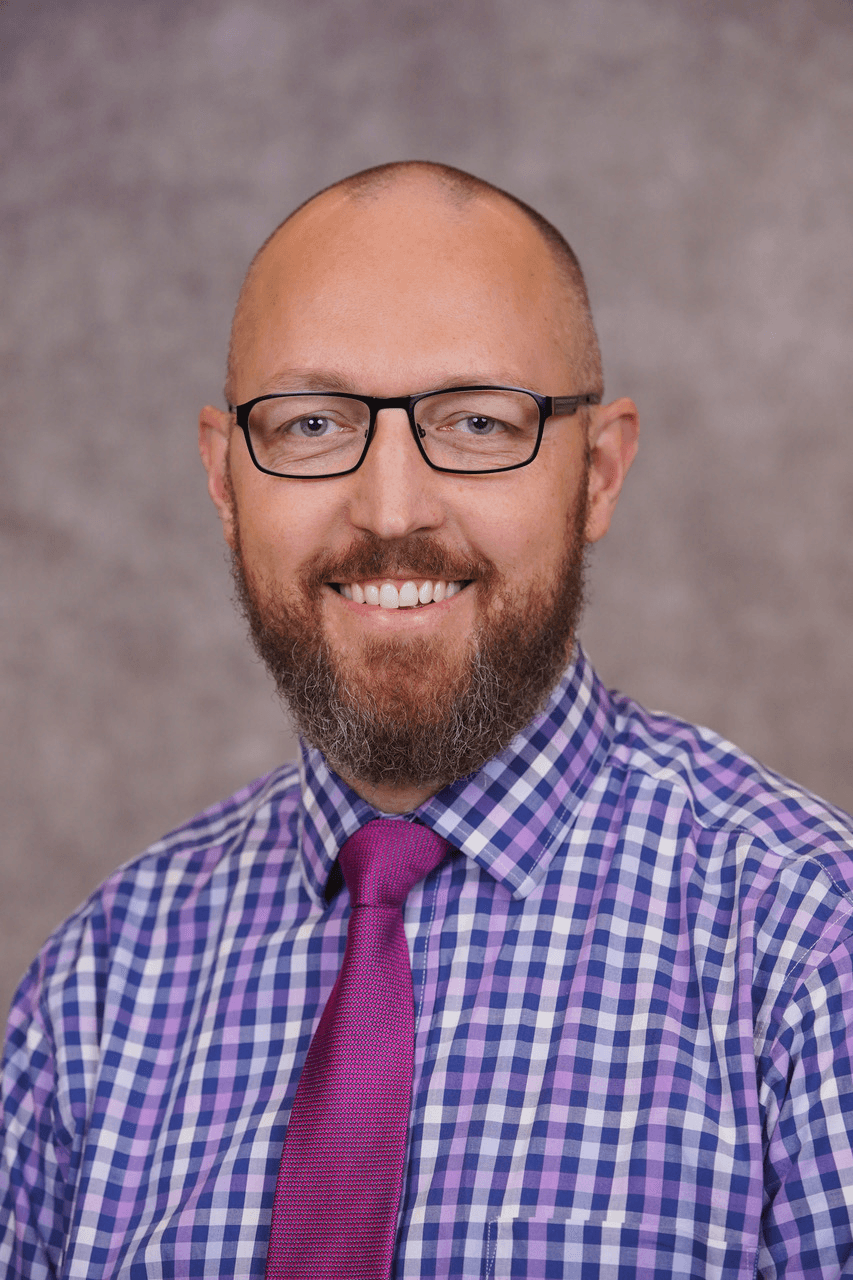
When working with Sirona CBCT systems, many assume the only way to share a scan from Galileos or Sidexis software is by exporting a limited Galileos Viewer file. That’s not the case—you can export the full dataset in DICOM format, which is ideal for detailed analysis or sharing with specialists. This process is simpler than it seems, and I’ve put together a quick guide based on Sidexis XG to help you get it right. For a step-by-step walkthrough, check out this video: How to Export DICOM from Sidexis.
Here’s how to do it:
-
Open the Scan: Start with your CBCT image loaded in the Sidexis preview screen. This is your starting point—make sure the right patient and scan are selected.
-
Navigate to Export: From the menu, go to Exam > Export > In DICOM Media. A new export window will pop up.
-
Choose a Destination: In the lower-right corner of that window, click the button with three dots (the “Browse” icon). This lets you pick a folder on your computer to save the DICOM files.
-
Save the Files: Select your folder and confirm. The software will export the full DICOM dataset—hundreds of individual files—into that location.
Once exported, you’ll have a folder packed with DICOM data, often too large to send as-is. Zipping it into a single compressed file makes it manageable for uploading to platforms like oralradiologists.com for review. A tip from experience: pick a clear folder name (e.g., “PatientName_Date”) to keep things organized—trust me, it saves headaches later.
The video linked above (watch here) walks through these steps live in Sidexis XG, showing exactly where to click and what to expect. It’s a practical fix for anyone stuck with Viewer exports when they need the raw data instead. DICOM is the standard for a reason—don’t settle for less when sharing or analyzing CBCT scans.
